How To Find My Iphone When I Lost It
![]()
How to find my iPhone
I remember I have placed iPhone in my house, but I can't find it in any corner. Is there any way to help me find it?
- Question from An Apple User
"Find My" is an iOS app allowing users to track their iPhone, iPad, Mac, and other Apple products. When you can't find your iPhone, you can find its last known location on another associated device, like your iPad. And you can let the lost device play a sound with this app.
![]()
Starting with iOS 8, Find My iPhone has been added to App Store. Users can download it for remote tracking of iOS devices. In iOS 9, it becomes a built-in tool in iPhone Settings. In iOS 13, it is renamed as Find My.
Tips
●The app, Find My iPhone, works only if Find My has been enabled on iPhone.
●Find My iPhone could be used to locate iPhone, iPad, iPod Touch, Mac, Apple Watch, and AirPod.
To Enable Find My on iPhone:
Go to iPhone "Settings" > Tap the Apple ID banner > Select "Find My" at the bottom > Enable "Find My iPhone".
In addition, if you are using Family Sharing, you can enable the "Share My Location" to let your family or friend known your/your device location.
How to use Find My iPhone and how does it work when iPhone lost?
-
Locate iPhone on the map
-
Let iPhone play a sound
-
Mark iPhone as lost
-
Remotely erase a device
After a morning run, you might leave your iPhone on the bench or somewhere else. Find My iPhone will locate the iPhone and navigate you to it. Sometimes you just cannot find your iPhone in the house, so then you can use Find My to locate the iPhone to make sure it's around you and let it play a sound.
If you have another iOS device signed with the same Apple ID, you can directly use the app to find iPhone. If you want to use your friend's iPhone to find iPhone, you need to select Help a Friend in the app and sign in to iCloud.
Locate iPhone on the map
When iPhone is connected to network, Find My could help you locate iPhone on the map, so it is suggested to turn on cellular data all the time.
To view the location of the lost iPhone:
Open Find My app on another iOS device or sign in iCloud on the web and select Find iPhone > Select the device tab > select the lost device > select Directions. You can follow the navigation to get your lost iPhone.
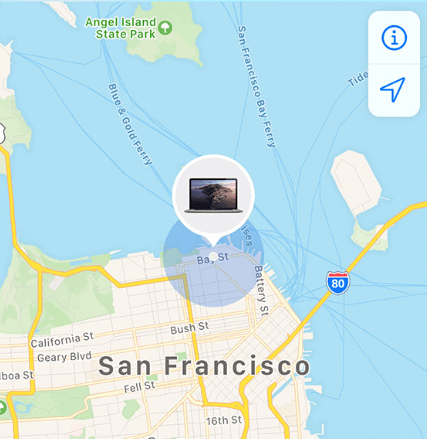
Let iPhone play a sound
If you are sure iPhone is around you by positioning it with Find My, you can let your iPhone play a sound so you will easily find it.
To make iPhone play a sound:
Open Find My app on iPhone or on the web > select Devices > select the lost iPhone > select Play Sound.
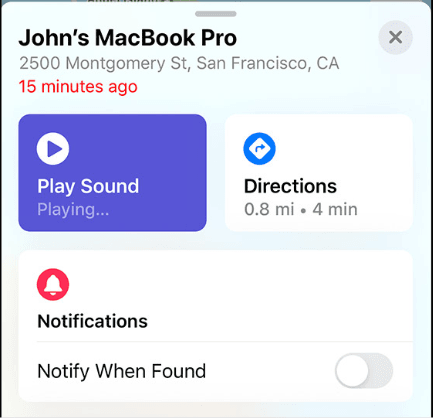
Mark iPhone as lost
If you leave iPhone on the bus or other places, you can use Find My to mark it as lost and leave the number on the screen to let people contact you. Besides, marking iPhone as lost will remotely lock iPhone to keep the iPhone data safe.
To mark your iPhone as lost:
Open Find My app on iPhone or on the web > select Devices > select the lost iPhone > Select Mark As Lost > select Activate and Continue > Enter the number and select Next > enter the message you want to show > select activate
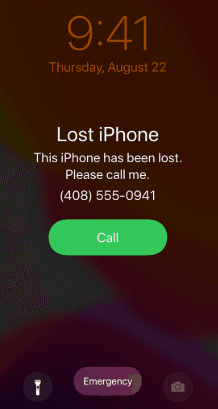
Remotely erase a device
If you feel the data on the lost iPhone is not safe, you can directly erase everything on iPhone. If you have backed up iPhone before, you can get the data back on another iOS device.
To remotely erase iPhone:
Open Find My app on iPhone or on the web > select Devices > select the lost iPhone > select Erase This Device > select Erase this [device name].
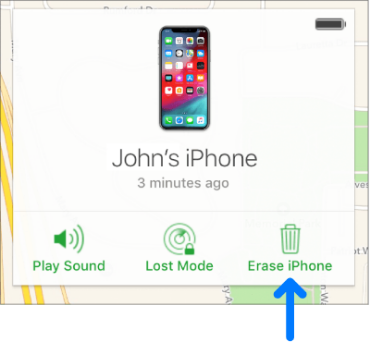
Backup iPhone before the device is lost
Data security is important to protect your privacy and business. If you lost iPhone, the notification on the screen might cause leakage of information, so you need to remotely lock iPhone or erase the content.
What if the data is so important that you cannot delete all the data? How can you recover the removed content? If you have a copy of the important information, you can always safely remove content on iPhone. You are recommended to use AOMEI MBackupper to save important iPhone data.
AOMEI MBackupper – the professional iOS Backup software
▲ Saves photos, videos, music, contacts, and messages, etc. to computer
▲ Preview and select all the needed data
▲ Backup new content into incremental backup
▲ Completely backup an iPhone or partially backup various file types
▲ Support multiple iPhone including iPhone X/XR/XS/11/11 Pro/SE (2020)/12/13
Step 1. Download AOMEI MBackupper for free. Connect iPhone to computer with USB cable.
Step 2. Click "Custom Backup" or "Full Backup" according to your need. Here we choose "Custom Backup".

✍Note:
• Custom Backup: You can choose different data, like Photos, music, contacts, messages, etc. And it supports incremental backup.
• Full Backup: It will fully backup an iPhone, including media files, settings, app data.
Step 2. Click and select the data you need. Click OK after selecting everything.
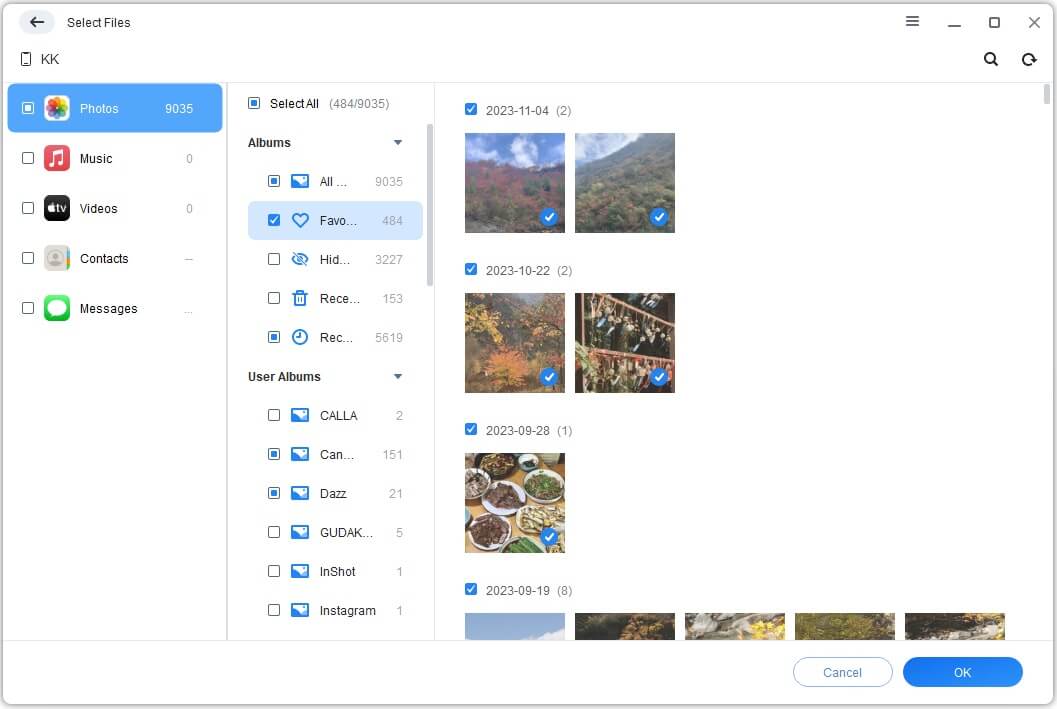
Step 3. Select storage path and click Start Backup to save iPhone data.
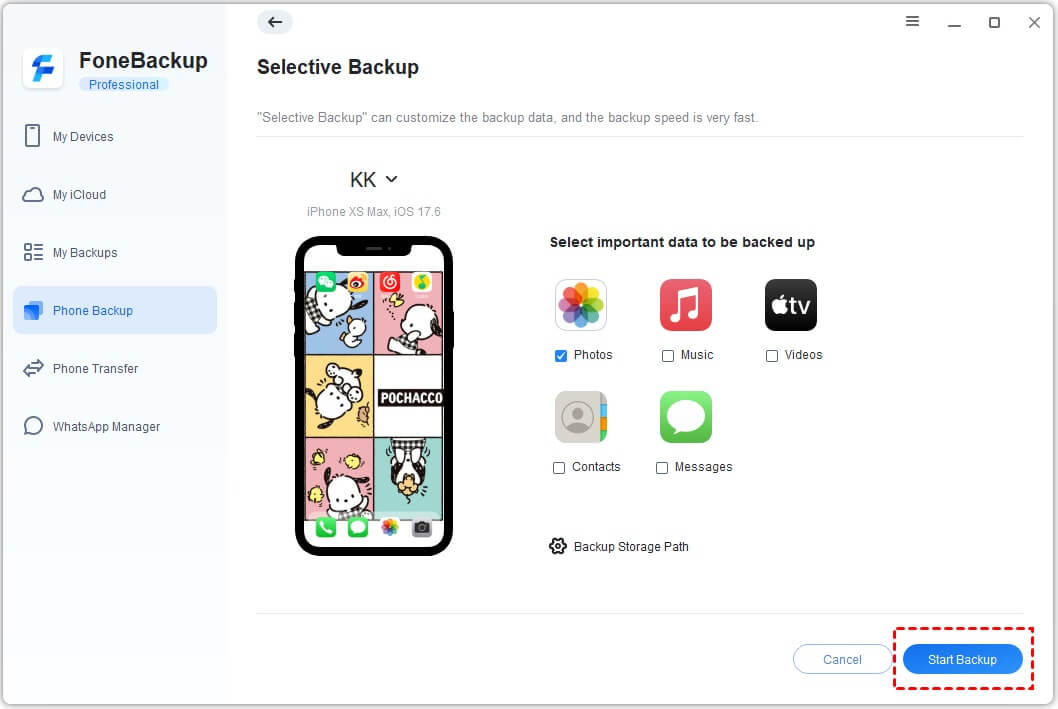
Conclusion
Sometimes you can't remember where is your iPhone and you don't want to fumble around your house to search the tiny device. You can use Find My iPhone to locate and protect iPhone.
Every feature of Find My iPhone has been introduced in this passage. You just need another iOS device or to sign in iCloud on the Web.
iPhone data is important. Before you reluctantly remotely erase iPhone, backup your iPhone with AOMEI MBackupper to always have insurance of your data.
Does this passage solve the problem? You can share it to help more people.
How To Find My Iphone When I Lost It
Source: https://www.ubackup.com/phone-backup/how-to-use-find-my-iphone.html
Posted by: leesherfeelf.blogspot.com

0 Response to "How To Find My Iphone When I Lost It"
Post a Comment